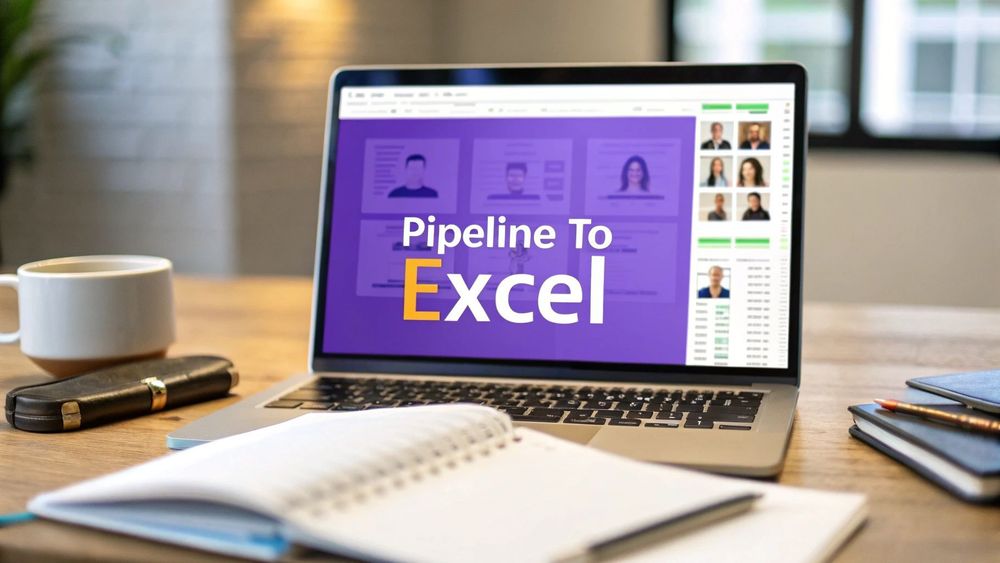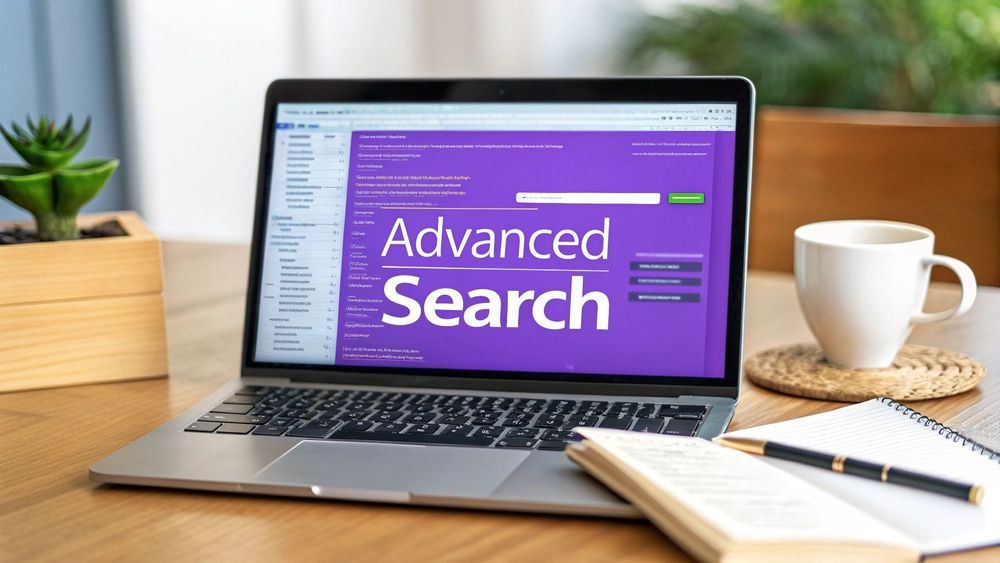Tired of the soul-crushing, mind-numbing task of copying and pasting candidate details? Building a candidate pipeline is a core task for any recruiter, but the traditional, manual way is slow, tedious, and—let's be honest—a surefire way to make costly mistakes.
This guide will walk you through the old-school manual method and then show you a modern, one-click alternative that completely changes the game. We'll focus on a real-world recruiter use case: building a pipeline from LinkedIn, job boards, and social profiles, and then exporting it to a clean Excel file ready for your ATS.
Imagine grabbing complete candidate profiles in an instant. We're talking names, titles, companies, and contact info, all without typing a single character or writing any code. This is where a no-code tool like ProfileSpider flips the script, automating the grunt work so you can focus on what actually matters: connecting with top-tier talent.
This simple flow shows just how straightforward building a modern candidate pipeline can be, moving from defining your ideal candidate to exporting a ready-to-use list.
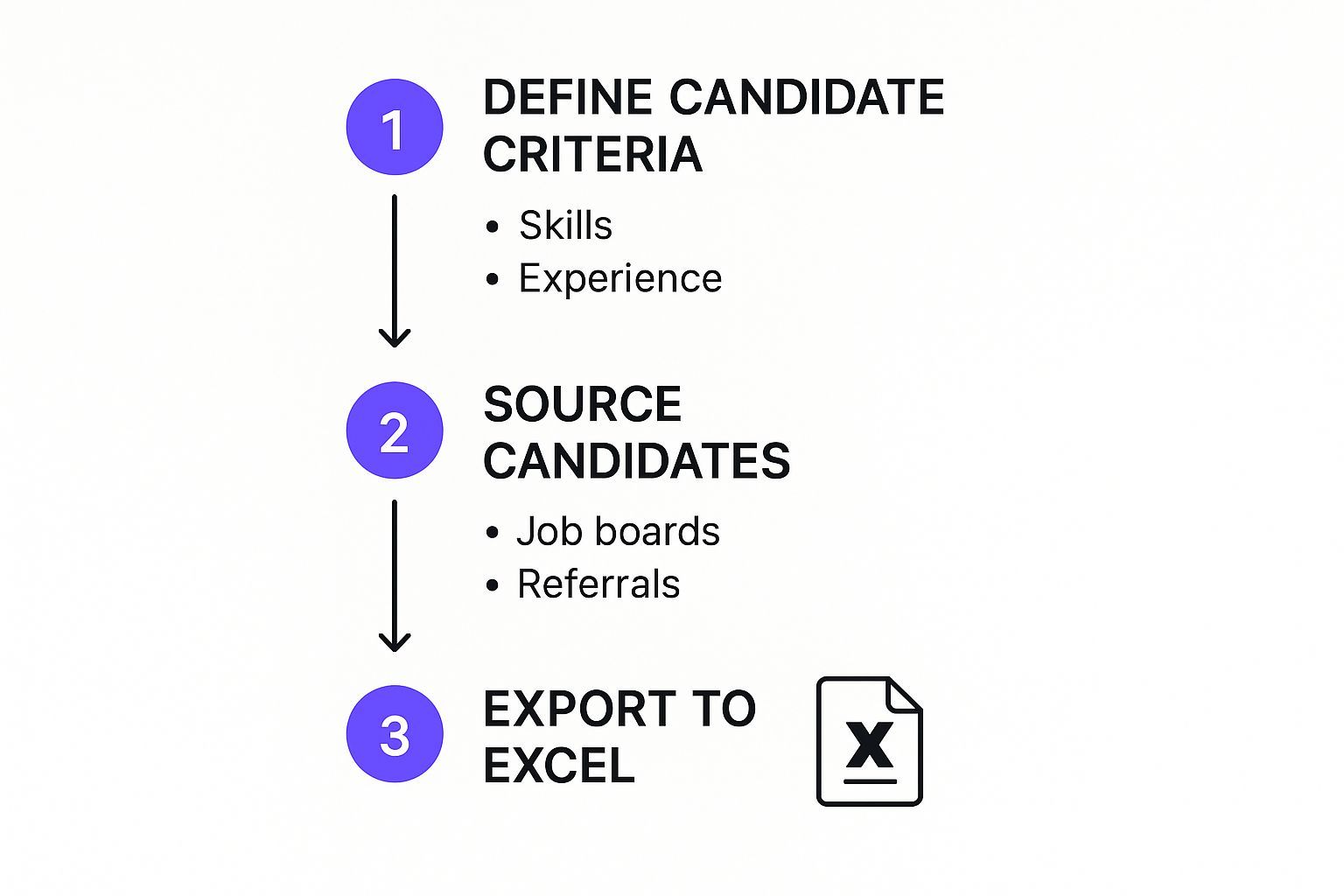
This workflow is all about efficiency. You're cutting out the manual drag-and-drop and replacing it with automated sourcing and a direct export.
The Grind of Modern Recruiting: The Manual Method
Let's face it, creating a solid candidate pipeline is make-or-break in today's hiring market. The numbers don't lie: recruiters are sifting through an average of 73 applicants for every single role. Out of that pile, only about three get an interview, and just one gets the offer.
That's a steep funnel. To handle this volume manually, recruiters traditionally follow a painful, step-by-step process:
- Identify Sources: Open multiple browser tabs for LinkedIn, GitHub, and other job boards.
- Search for Candidates: Run searches on each platform.
- Open Profiles: Click into each promising profile one by one.
- Copy-Paste Data: Manually highlight and copy the candidate's name, title, company, and any available contact info.
- Switch to Excel: Alt-tab over to a spreadsheet.
- Paste Data: Paste the information into the correct columns, often fighting with formatting issues.
- Repeat: Go back to the browser and repeat this for every single candidate.
This method is not only slow but also incredibly prone to human error. To get a handle on the influx, checking out the best free Applicant Tracking System tools can give you a serious edge once your data is collected.
Manual vs. Automated Pipeline Building (The ProfileSpider Way)
The difference between the old manual grind and a modern, automated approach is night and day.
| Task | Manual Method (The Old Way) | ProfileSpider (The Modern Way) |
|---|---|---|
| Data Collection | Hours of copy-pasting from various sites | One-click AI-powered extraction captures all data instantly |
| Data Entry | Prone to typos, formatting errors, and missing info | Automated and consistent, ensuring clean data |
| Time Investment | 5-10 minutes per profile, adding up to hours | Seconds per profile, saving massive amounts of time |
| Data Quality | Inconsistent and often incomplete | Structured, accurate, and ready for your ATS |
| Scalability | Extremely limited; more profiles mean more manual work | Easily scalable to hundreds or thousands of profiles |
| Focus | Stuck on administrative tasks | Free to focus on candidate outreach and engagement |
The table really says it all. The manual method just can't keep up. It's not about working harder; it's about working smarter. ProfileSpider transforms this tedious workflow into a simple, one-click process.
Source and Capture Candidates from Any Website
Your best candidates are scattered all over the web, not just neatly lined up on LinkedIn. If you want to build a truly effective pipeline, your sourcing strategy has to go broader. That means hitting the big professional networks, sure, but also digging into the niche communities and professional forums where top talent actually hangs out.
Let's imagine a real-world scenario. A recruiter needs to find a 'Senior Software Engineer.' The search kicks off on LinkedIn, and it turns up some decent initial results. But we all know the most engaged and specialized engineers are often on platforms like GitHub or deep in technical discussions on Stack Overflow.
Trying to manually collect profiles from each of those sites is a total nightmare. Every platform has a different layout, which means a different, soul-crushing copy-paste routine for each one. This is exactly where a universal, one-click extraction tool like ProfileSpider becomes a game-changer.
Go Beyond LinkedIn with Universal Scraping
Instead of wrestling with a different scraper for every single website, ProfileSpider’s universal compatibility adapts on the fly. You can jump from a LinkedIn search results page straight to a GitHub contributors list, and the capture process is exactly the same: a single click.
This smart, AI-powered approach means the tool understands the structure of pretty much any page with profile information. It automatically identifies and pulls the key data points you care about, like:
- Full Name and Job Title
- Current and Past Companies
- Contact Information (when it's available)
- Links to other professional profiles (like a personal portfolio or Twitter)
The whole process is built for speed and efficiency. For a deeper dive into how this all works right inside your browser, check out the fundamentals of web scraping with Chrome extensions, which keep the process simple and secure.
This is what the ProfileSpider interface looks like in action. You can see how extracted profiles from a webpage are instantly organized and ready for you to manage.
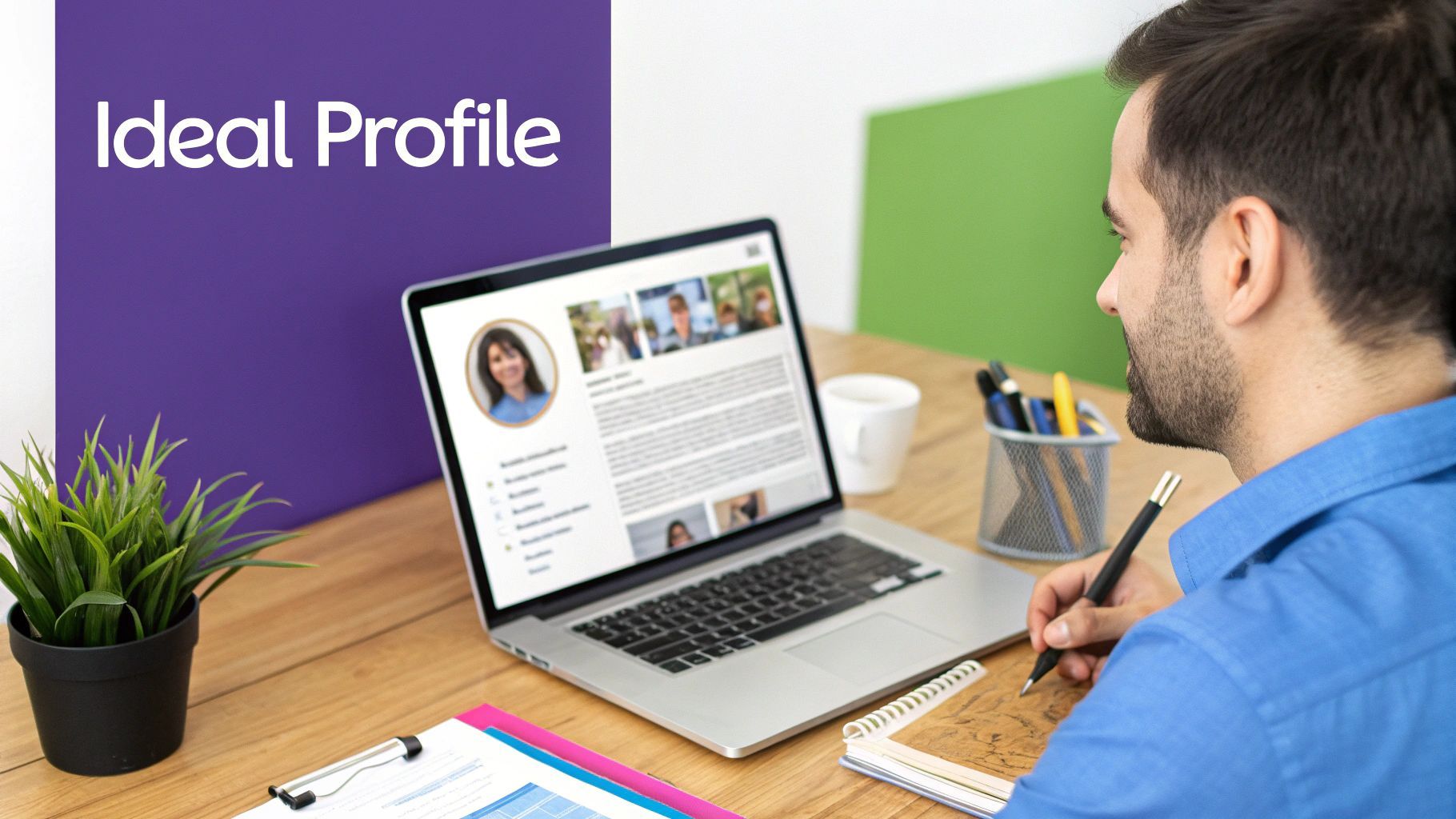
As you can see, the data is automatically sorted into clear fields. This completely gets rid of manual data entry and keeps everything consistent, no matter where you sourced the candidate from.
Use Batch Scraping to Build Your Pool Faster
Building that initial talent pool shouldn't take all day. Modern tools give you different modes to match whatever you're trying to do.
- Single Scraping: Perfect for when you find that one high-value profile on a specific page and need to grab it quickly.
- Multi-Page Scraping: Ideal for grabbing all the profiles from a search results page on LinkedIn or a company's team directory.
- Batch Scraping: This is the ultimate time-saver. You can process multiple pages all at once, building a list of hundreds of potential candidates in minutes, not hours.
By combining universal compatibility with batch processing, you turn a scattered, manual search into a unified and incredibly fast data collection effort. This is the secret to creating a candidate pipeline and exporting it to Excel without all the usual friction.
The first goal is simply to gather a rich, multi-source list of potential candidates. Once you have this raw data, you can move on to the next critical step: organizing it into a strategic hiring asset. This initial capture phase is what sets the foundation for a well-managed and effective pipeline.
Get Your Pipeline Organized for Faster Placements
A messy candidate pipeline is a useless one. It’s that simple. After you’ve scraped dozens—or even hundreds—of great profiles with a single click, the real work begins: getting them organized. This is what turns a long list of names into a strategic asset you can pull from again and again.
Think about it. Without a system, every new search feels like you’re starting from square one. But with a well-organized pipeline, you can instantly find the perfect person for a new role. You’ll save countless hours and cut your placement time down dramatically.
This isn’t just a nice-to-have, especially in today’s market. About 74% of companies are struggling to find qualified talent, which means recruiters need to be smarter and faster. And with 85% of HR pros saying data analytics is crucial, having organized, accessible candidate data is non-negotiable. You can see more on global hiring trends on talentmsh.com.
Creating Strategic Candidate Lists
First things first: ditch the single, massive "everyone I've ever sourced" list. That's a data dump, not a talent pipeline. The goal is to create custom lists that actually mirror your hiring needs. Segmentation is everything.
Think of these lists as dedicated folders for different roles or talent pools. ProfileSpider lets you create as many as you want, so get specific.
Here are a few ideas to get you started:
- Open Roles - Q3 2024: This is your active command center. Everyone you're currently considering for open reqs goes here for easy tracking.
- Silver Medalists: Don't lose track of those amazing runner-up candidates! They were a close second for a reason and are often a perfect fit for the next opening.
- Future Tech Leads: A proactive pipeline. This is where you put high-potential people you want to keep tabs on for future leadership roles.
When you separate candidates into logical groups, you know exactly where to look the moment a new req hits your desk. No more frantic, last-minute searching. You can just calmly pull up a pre-vetted list of qualified people.
Using Tags for Granular Filtering
While lists give you that high-level structure, tags are for getting granular. Think of them as searchable keywords you can attach to any profile. This lets you zero in on candidates with very specific skills or qualifications in seconds.
And trust me, learning how to organize documents for effortless productivity in a system like this is a game-changer. It makes all your candidate info immediately accessible when you need it most.
Let's say a hiring manager just asked for a front-end developer with React experience who is also open to relocating. If you’ve been tagging profiles, that search is a piece of cake.
Here are some tags I use all the time:
- Skills:
Java,Python,React,UX/UI Design - Experience Level:
Senior,Mid-Level,Entry-Level - Preferences:
Relocation-Open,Remote-Only,Contract - Certifications:
PMP,CISSP,AWS-Certified
It's this powerful combination of lists and tags that transforms your pipeline from a simple contact sheet into a long-term strategic asset. When you need to create a candidate pipeline and export to Excel, this level of organization ensures your spreadsheet is clean, segmented, and ready for action right away.
How to Export Your Candidate Pipeline to Excel
Alright, you've done the hard work of building and organizing your candidate pipeline. You’ve got your lists, your tags are in place, and now it's time to get that data into a format you can actually use. For a lot of us in the recruiting world, that still means one thing: Microsoft Excel.
Let's be real, Excel is still the king for a reason. It’s perfect for when you need to do some deeper analysis, slice and dice the data for a custom report, or—most importantly—prep your list for a clean import into your Applicant Tracking System (ATS). Think of it as the critical bridge between finding great people and actually moving them through your hiring process.
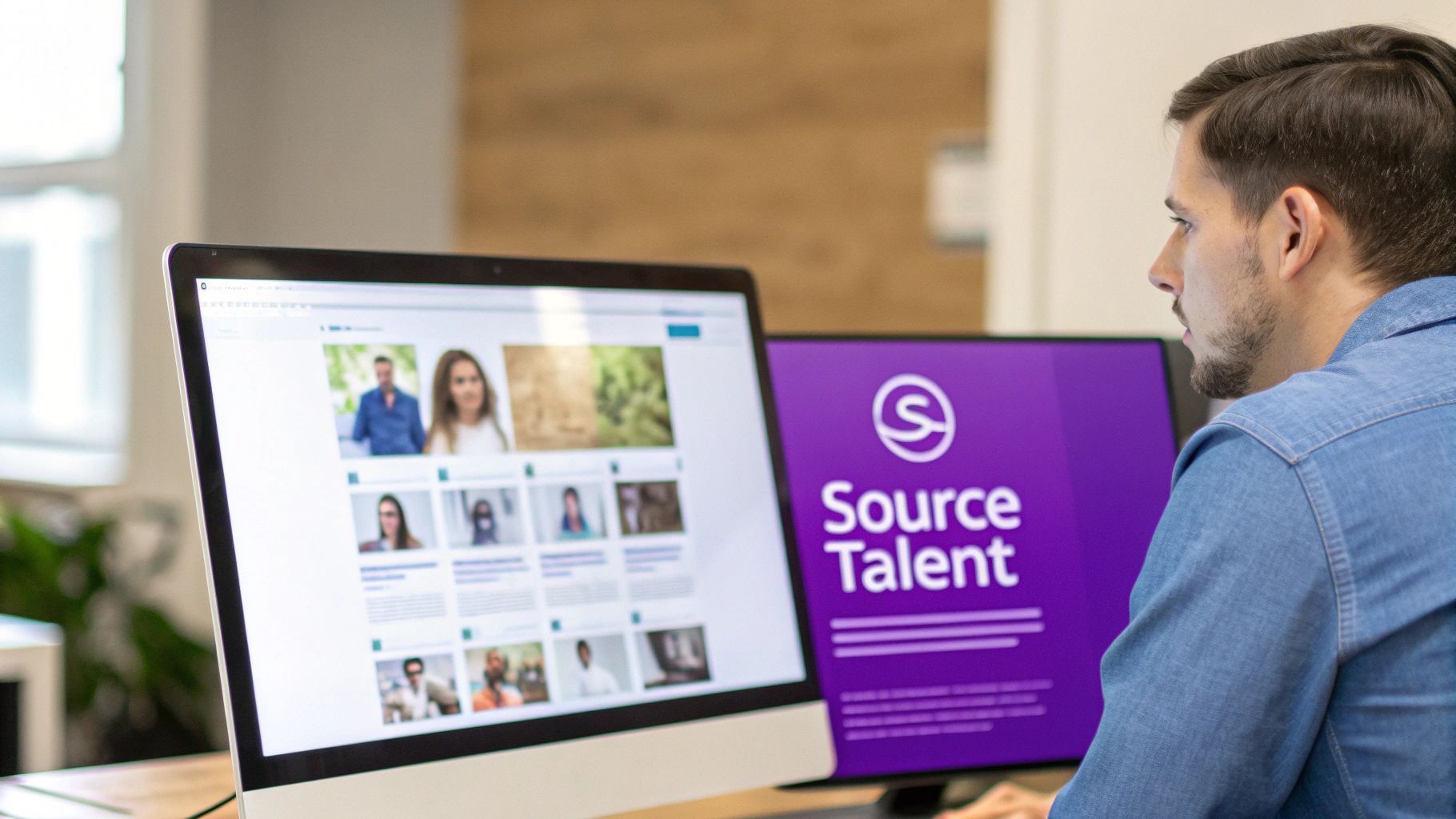
With a tool like ProfileSpider, getting your data out should be just as easy as getting it in. The goal is to avoid confusing settings or a dozen clicks. It’s a straight shot from your organized lists to a polished spreadsheet.
Customizing Your Export for What You Need Right Now
A generic data dump is rarely helpful. What you need from an export completely depends on what you’re doing next. One minute you might need a full backup for your records, and the next you just need a quick list of names and LinkedIn URLs to shoot over to a hiring manager.
This is where having control over your export is a game-changer. Before you even think about hitting that "download" button, ProfileSpider lets you pick and choose exactly which data fields you want to include in your file.
This simple step ensures the spreadsheet you get is lean and ready for action. Here are a few common scenarios I run into:
- Prepping for an ATS Import: I’ll typically grab Name, Email, Phone, LinkedIn URL, Current Company, and Job Title.
- Hiring Manager Review: For this, I keep it simple: Name, LinkedIn URL, Current Company, and any custom notes I’ve jotted down.
- Building an Outreach List: Just the essentials: First Name, Last Name, Email, and maybe a field for personalized icebreakers.
Customizing your export means the spreadsheet lands on your desktop with only the information you need for the task at hand. No more digital clutter. The file is immediately useful to you or anyone you share it with.
From Pipeline to Spreadsheet in a Few Clicks
Once you've decided on the data points you need, the rest is a piece of cake. You can grab an entire list—maybe your "Silver Medalists" from a previous search—or pull a specific group of candidates using a tag, like everyone you've marked with "Java."
The tool then spits out a clean file in your preferred format, whether that's a CSV, JSON, or a native Excel file (.xlsx). It's built to be fast, even if you're exporting a massive list.
If you want to dig deeper into pulling data from various sites into a spreadsheet, check out our guide on how to scrape data from a website into Excel for some extra tips.
Prepping Your File for the ATS
For most recruiters, the final destination for this data is the main system of record: the ATS. A clean export is the first step, but a tiny bit of prep work in Excel can save you a world of hurt and prevent those dreaded import errors.
Before you upload, do a quick sanity check. Make sure the column headers in your spreadsheet match the field names your ATS is expecting. For instance, your ATS might need "First Name" and "Last Name" in separate columns. A quick tweak in Excel takes seconds and guarantees a smooth import.
And that’s it. You've closed the loop—from finding a prospect on any corner of the web to having their profile neatly organized and ready for action in your go-to platform.
Analyze Your Pipeline in Excel for Smarter Recruiting
An Excel export is more than just a list of names. Think of it as a goldmine of strategic insights, just waiting to be uncovered. When you move your candidate pipeline out of an app and into a spreadsheet, you transform it from a static directory into a dynamic tool for making smarter, data-driven hiring decisions.
The real magic isn't just having a backup, it’s about the analysis. With all that data neatly organized in rows and columns, you can finally start asking the tough questions about your sourcing efforts and getting real answers.
Uncovering Insights with Simple Excel Functions
You don't need to be an Excel wizard to find the good stuff. In fact, basic sorting and filtering functions are incredibly powerful for spotting bottlenecks and opportunities in your process. It’s all about knowing what to look for.
Let's say you just exported your entire Q3 pipeline from ProfileSpider. Here's what you can figure out in a matter of minutes:
- Filter by Source: Is LinkedIn really your top channel, or are niche job boards actually delivering more qualified candidates for specific roles? A simple filter on the 'Source' column will tell you instantly.
- Sort by Date Added: Who are the oldest candidates in your pipeline? Sorting by the timestamp can help you spot top talent you need to re-engage before they go completely cold.
- Analyze by Location: If you’re hiring for a remote-first role, you can quickly filter by location to see where your strongest talent pools are concentrated. This can seriously inform your ad spend and outreach strategy.
This kind of data-driven pipeline management is what separates the good recruiters from the great ones. Globally, the average time to hire is around 38 days, but companies using AI-powered tools report hires that are 26% faster. By blending your own Excel analysis with data from a tool like ProfileSpider, you’re setting yourself up to significantly improve your forecasting and efficiency.
Want to dive deeper? You can find some fantastic recruitment benchmarks on smartrecruiters.com.
Level Up with Basic Pivot Tables
Ready to go a step further? A pivot table can summarize thousands of rows of data into a clean, digestible report. It sounds complex, but it's surprisingly straightforward and gives you a high-level view of your pipeline's health.
For instance, you could whip up a pivot table to see:
- The total number of candidates sourced per month.
- A breakdown of candidates by experience level (e.g., Senior, Mid-Level, Junior).
- The volume of candidates you've tagged with a specific skill, like 'Python' or 'UX/UI Design.'
Once you have your pipeline data in Excel, tracking key metrics becomes much more manageable. Here are a few essential ones to get you started on measuring the effectiveness of your sourcing efforts.
Key Recruitment Metrics to Track in Excel
| Metric | What It Tells You | How to Track It in Excel |
|---|---|---|
| Time-to-Fill | The total time from posting a job to a candidate accepting an offer. | Calculate the difference between the Date_Offer_Accepted and Date_Job_Posted columns. Use the AVERAGE function for an overall view. |
| Source of Hire | Which channels are bringing in the candidates who actually get hired. | Use a Pivot Table. Set 'Source' as the Row Label and 'Hired' (Yes/No) as the Column Label. Filter for "Yes" to see your top sources. |
| Cost-per-Hire | The total cost associated with filling a position. | Sum all your recruiting costs (ads, tools, fees) in one column and divide by the total number of hires (COUNTIF function on the 'Hired' column). |
| Candidate Drop-off Rate | Where in the process you are losing candidates. | Track the number of candidates at each stage. The formula is (Candidates who dropped off / Total candidates at that stage) * 100. |
| Offer Acceptance Rate | The percentage of candidates who accept a job offer. | Divide the number of accepted offers by the total number of offers extended. Format the cell as a percentage. |
Tracking these metrics isn't just for reporting—it's for improving. When you know your numbers, you can make targeted changes to your strategy instead of just guessing what might work.
This level of analysis is what empowers you to confidently report your efforts to leadership, optimize your sourcing strategies based on what the data is telling you, and ultimately, build a much healthier and more effective talent pipeline.
This process brings everything full circle. You start by using a tool like ProfileSpider to efficiently build a candidate pipeline, and then you use that exported data to sharpen your entire recruiting strategy.
Common Questions About Building a Candidate Pipeline
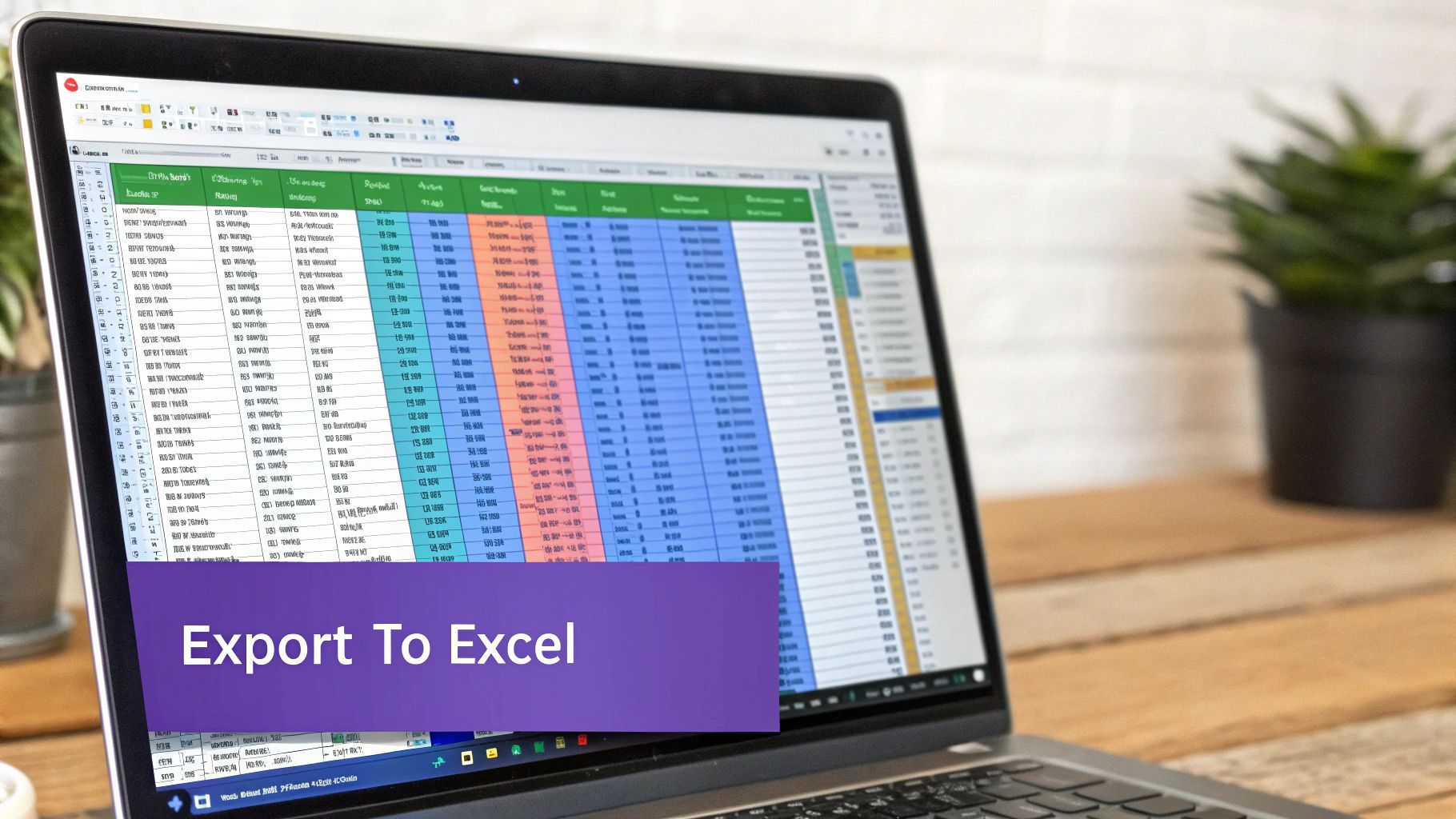
As you get the hang of building out a pipeline and exporting it to Excel, a few questions always seem to pop up. It's totally normal. Getting these cleared up from the start makes the whole process smoother and more effective.
Let's dive into some of the most common things recruiters and sales pros ask.
Is It Safe to Use a Scraping Tool for Candidate Data?
This is probably the most important question, and it's one you should be asking. The short answer is: it all depends on how the tool handles your data.
A lot of old-school scrapers send your information off to their own servers to be processed. That's a huge red flag for privacy. It’s where ProfileSpider really stands apart. The tool was built from the ground up to be privacy-first, operating entirely inside your browser. All the profiles you extract are stored locally on your machine using IndexedDB.
So, what does that mean for you in practice?
- You're in complete control. Your candidate data never leaves your computer until you decide to export it.
- It helps with GDPR compliance. Because the data stays local, you maintain full control, making it much easier to stick to data privacy rules.
- No third-party processing. The AI does its magic right on your machine, so no one else ever lays eyes on your valuable pipeline.
Does ProfileSpider Work on Websites Other Than LinkedIn?
Absolutely. We all know LinkedIn is a goldmine, but the very best talent isn't always hanging out there. You might find your perfect candidate on GitHub, Behance, a niche industry forum, or even just a company's "About Us" page.
One of the biggest frustrations with other tools is that they’re often built just for LinkedIn.
ProfileSpider, on the other hand, was designed with a universal extraction engine. The AI is smart enough to analyze the structure of just about any webpage and figure out where the profile information is, no matter how the site is laid out. It means you don't have to juggle different tools for different sites. You just get one simple, one-click process that works everywhere. It’s a game-changer for building a truly diverse and high-quality talent pool.
How Does the Exported Excel File Integrate with My ATS?
This is the final piece of the puzzle. Getting your hard-earned data into your Applicant Tracking System (ATS) without a headache is crucial. A clean export is everything.
ProfileSpider is designed to make this as painless as possible by giving you full control over what you export.
The key is to customize your export to match what your ATS is expecting. Before you even hit download, you can cherry-pick the exact data fields you want to include. This ensures the column headers in your Excel file line up perfectly with the fields in your ATS.
This little bit of prep work saves you from those frustrating import errors. For example, if your ATS just needs a "First Name," "Last Name," "Email," and "LinkedIn URL" to create a new profile, you can choose to export only those columns. It turns what can often be a messy, error-prone task into a seamless workflow.