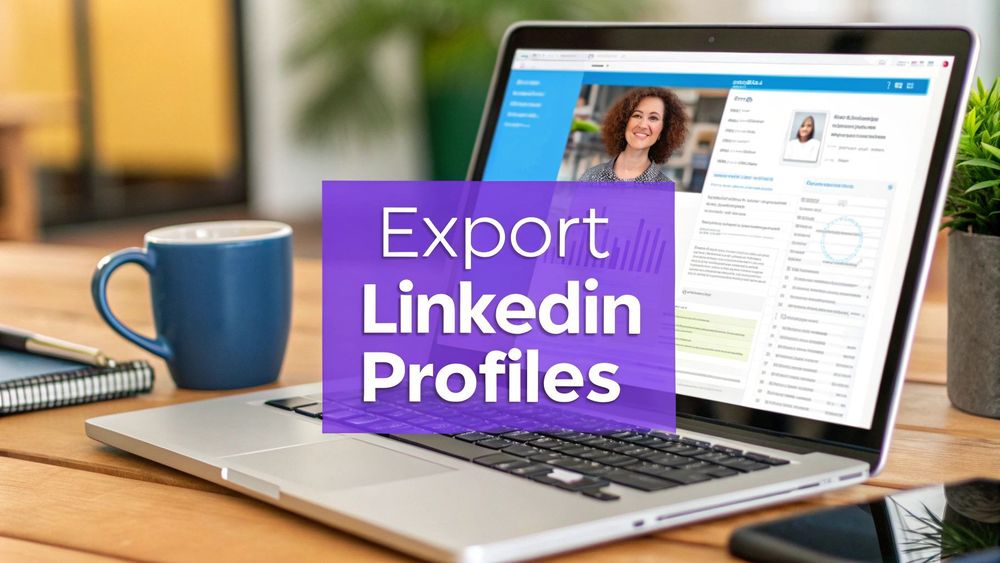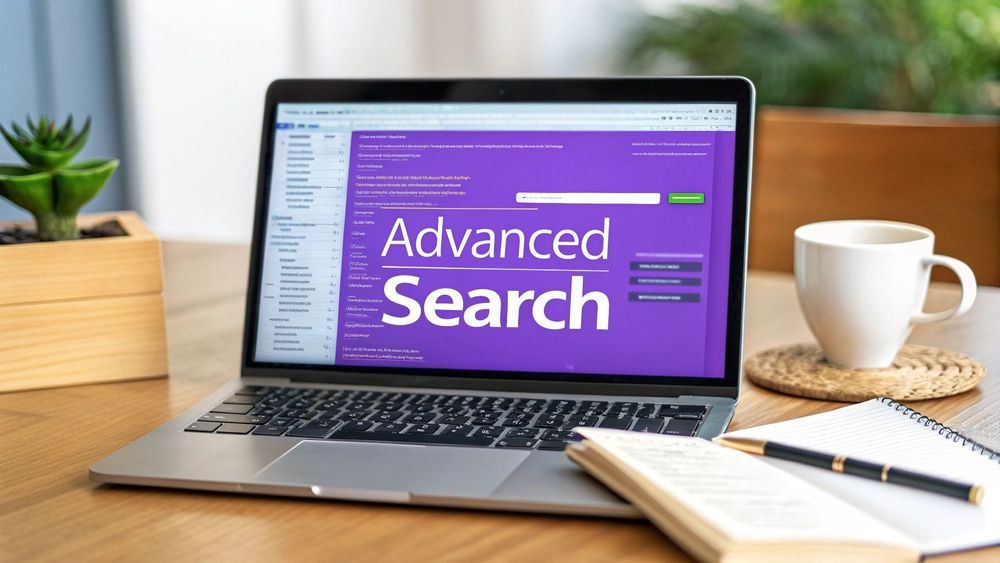If you’ve ever found yourself mind-numbingly copying and pasting prospect details from LinkedIn into a spreadsheet, you know the pain. It’s a slow, tedious process that leads to burnout and costly mistakes. Automating how you export LinkedIn profiles is the single best way for sales pros and recruiters to reclaim their time and ensure their data is accurate and actionable.
This guide will walk you through the old manual methods and show you how a modern, one-click solution like ProfileSpider transforms the entire workflow.
The Old Way: Why Manual Data Entry Fails

Let's be honest: the traditional way of building prospect or candidate lists is broken. Manually typing out names, job titles, companies, and contact info from LinkedIn is a massive time-sink for any professional in sales, recruiting, or marketing.
But it’s more than just slow. This old-school approach creates serious business risks that modern teams can't afford.
The Real Cost of Copying and Pasting
Time is the most obvious casualty. A sales rep spending just one hour a day on manual data entry loses more than five full work weeks over a year. That’s valuable time that could have been spent building relationships, closing deals, or sourcing top-tier candidates.
But the problems go deeper. Manual entry is a recipe for human error. One typo in an email address or a wrong digit in a phone number can make a valuable lead unreachable. These small mistakes pile up, polluting your CRM with bad data and causing outreach campaigns to fail. The missed opportunities are almost impossible to track.
Manual data collection isn’t just inefficient—it’s a bottleneck that actively slows down your entire sales pipeline and hiring funnel. Every minute spent on copy-paste is a minute not spent on revenue-generating activities.
Ultimately, clinging to this outdated workflow puts you at a huge competitive disadvantage. Let’s compare the manual method to a modern, automated approach.
Manual vs. Automated Profile Exporting
| Metric | Manual Copy and Paste | One-Click Automated Export |
|---|---|---|
| Time per Profile | 2-5 minutes | < 5 seconds |
| Data Accuracy | High risk of typos & errors | 99%+ accuracy |
| Scalability | Not scalable; limited by human speed | Highly scalable; process hundreds of profiles quickly |
| Productivity | Low; focuses on repetitive tasks | High; frees up time for strategic work |
| Data Richness | Limited to what's manually copied | Captures comprehensive data points automatically |
The table makes it clear. One path leads to frustration and flawed data, while the other opens the door to efficiency and growth. Embracing smarter solutions to automate data collection helps you work smarter, not harder. It’s a simple shift that can dramatically streamline your recruitment process and supercharge your sales cycles.
The Problem with Traditional Scraping Tools
Before modern, no-code tools like ProfileSpider, getting useful data off of LinkedIn was a real chore. You were stuck between two bad options: using LinkedIn’s own limited data dump or wrestling with clunky, technical scraping tools.
Anyone who’s been in sales or recruiting for a while has likely tried LinkedIn's native "Get a copy of your data" feature. It sounds promising, but it’s just a personal backup. What you get is a massive, messy archive of your activity—not a clean, actionable list of prospects. It's missing key details for lead generation, like verified emails or complete work histories, sending you right back to square one.
The Old-School Scraping Challenge
This frustration often leads people down the rabbit hole of traditional web scraping. The problem? Most of these tools were built by developers, for developers. They often demand coding knowledge or require you to spend hours configuring complex settings. If you’re a recruiter or sales professional, not a tech expert, it's a huge barrier. You can easily waste an entire afternoon watching tutorials just to pull a single list.
For a sense of the mechanics behind these older methods, you can dig into the basics of lead scraping.
The real issue with these old-school methods is friction. They add extra steps and technical headaches to what should be a simple task. They distract you from what you're actually trying to do: sell or recruit.
The demand for exporting LinkedIn data isn't new. As Phantombuster notes in its analysis of how businesses scrape LinkedIn, it’s a powerful strategy, but the setup has always been a major hurdle. This friction is exactly why ProfileSpider was created—to provide a one-click, no-code solution that finally solves the core limitations that made the old ways so painful.
The Modern Way: A One-Click No-Code Solution
What if you could export LinkedIn profiles from any page with a single click, without writing any code or getting lost in endless copy-pasting? This is exactly where ProfileSpider changes the game for recruiters and sales teams. It's a modern, no-code alternative designed for simplicity and speed.
An AI-powered browser extension like ProfileSpider takes this once-painful task and makes it effortless. You simply navigate to a LinkedIn profile or a search results page, click the extension's icon, and the AI immediately scans the page, extracts all important data, and organizes it for you.
How a One-Click Solution Simplifies Profile Extraction
Instead of manually hunting for information, the AI does the heavy lifting, intelligently grabbing the details you need for effective outreach:
- Core Information: Full name, current job title, and company.
- Contact Details: Verified email addresses and phone numbers when available.
- Professional History: Previous roles, education, and skills.
- Digital Footprint: Links to other social media profiles and personal websites.
This AI-powered approach ensures you get clean, structured data without ever having to open a spreadsheet. For a technical overview, check out our ProfileSpider deep-dive.
The visual below shows how straightforward this process is.
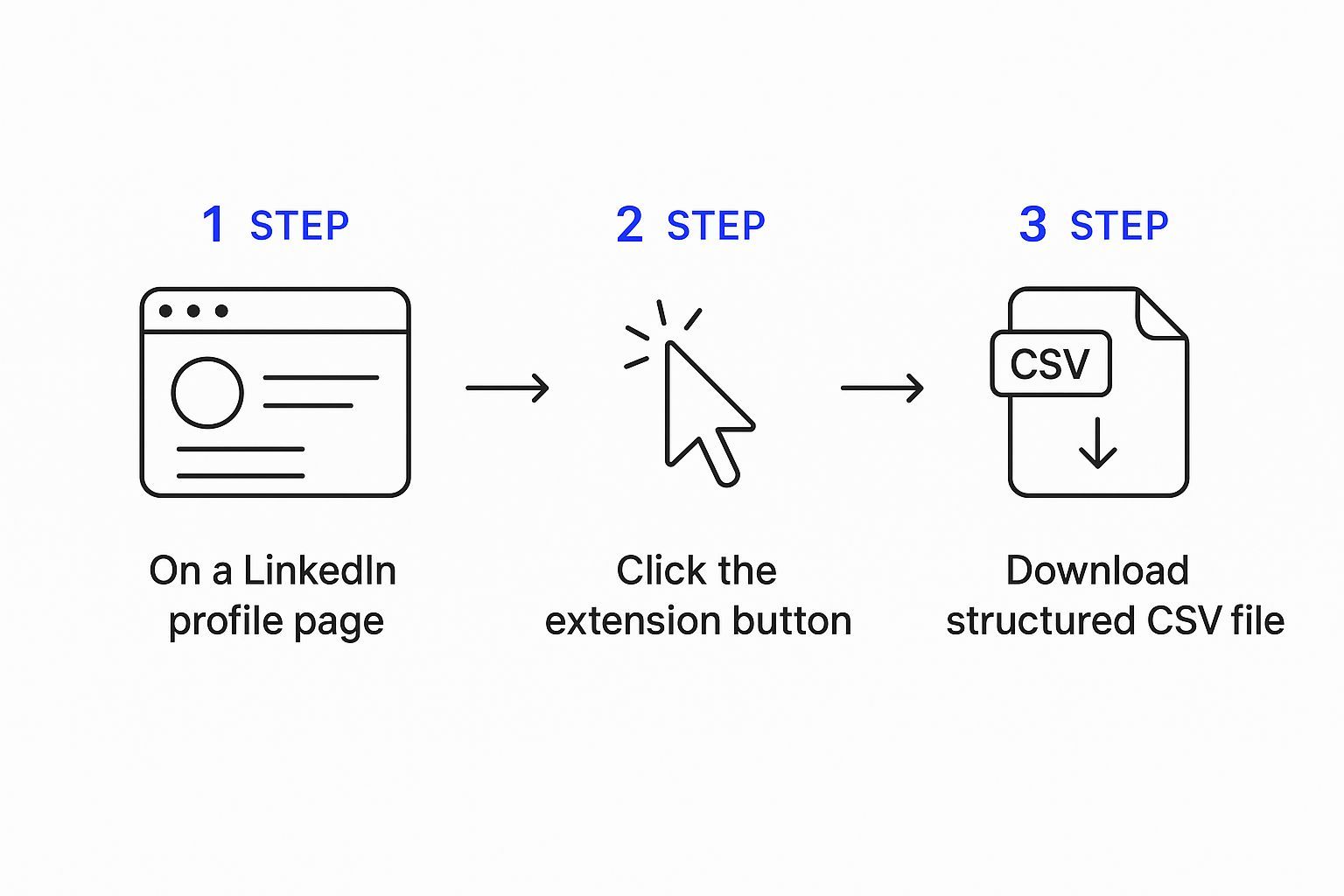
What used to take several minutes per profile now takes seconds. You can build an entire prospect list in the time it takes to grab a coffee.
The real beauty of a no-code tool like ProfileSpider is its universal compatibility. It isn't just for LinkedIn. You can use it to pull profiles from company websites, Twitter, GitHub, or any other source, giving you one consistent tool for all your data gathering. All data is stored locally in your browser, ensuring complete privacy.
This is a game-changer. Recruiters can source candidates from niche job boards, and sales teams can map out entire departments from a company's "About Us" page. The workflow remains the same: navigate, click, and extract.
How to Build Your First Prospect List with ProfileSpider

Let's walk through a real-world scenario. Imagine you’re a recruiter who needs to find 50 qualified software engineers in Austin, Texas. The old way would take hours of manual work. With ProfileSpider, you can do it in under five minutes.
First, add the ProfileSpider extension to your Chrome browser. The installation is instant—no complicated setup. Once installed, the ProfileSpider icon will appear in your toolbar.
Next, head over to LinkedIn. With over 1 billion members and 69 million companies as of 2025, it’s the perfect hunting ground for building targeted lists. Kinsta has some great LinkedIn statistics if you want to dive deeper into the numbers.
Step 1: Extracting a Single Profile
You've found an individual profile that looks like a perfect fit. Simply click the ProfileSpider icon in your browser. The tool's AI immediately scans the page and pulls all crucial data into a clean, structured view right inside the extension. You’ll see their name, title, company, and location. With one more click, you can save the profile to a custom list like "Austin Engineering Candidates." No manual data entry needed.
Step 2: Batch Exporting from a Search Results Page
This is where ProfileSpider’s power truly shines. Go to LinkedIn and run your search for "Software Engineer in Austin, Texas." Once the results page loads, click the ProfileSpider icon again.
The tool intelligently detects you're on a results page. Click the "Save profiles" button, and ProfileSpider will instantly extract the data from every person on that page.
In one click, you can capture up to 200 profiles from a single search page, complete with their titles, companies, and profile URLs. This turns a task that used to take hours into something that takes seconds.
Once the profiles are saved into your local ProfileSpider dashboard, you can add custom tags like #Java or #Senior for easy filtering later. For more advanced strategies, check out our guide on effective list-building techniques.
Finally, when your list is ready, you can export your LinkedIn profiles directly to a CSV, JSON, or Excel file. The exported file is perfectly formatted, ready to be dropped into your Applicant Tracking System (ATS) or CRM.
How to Manage and Organize Your Exported Data
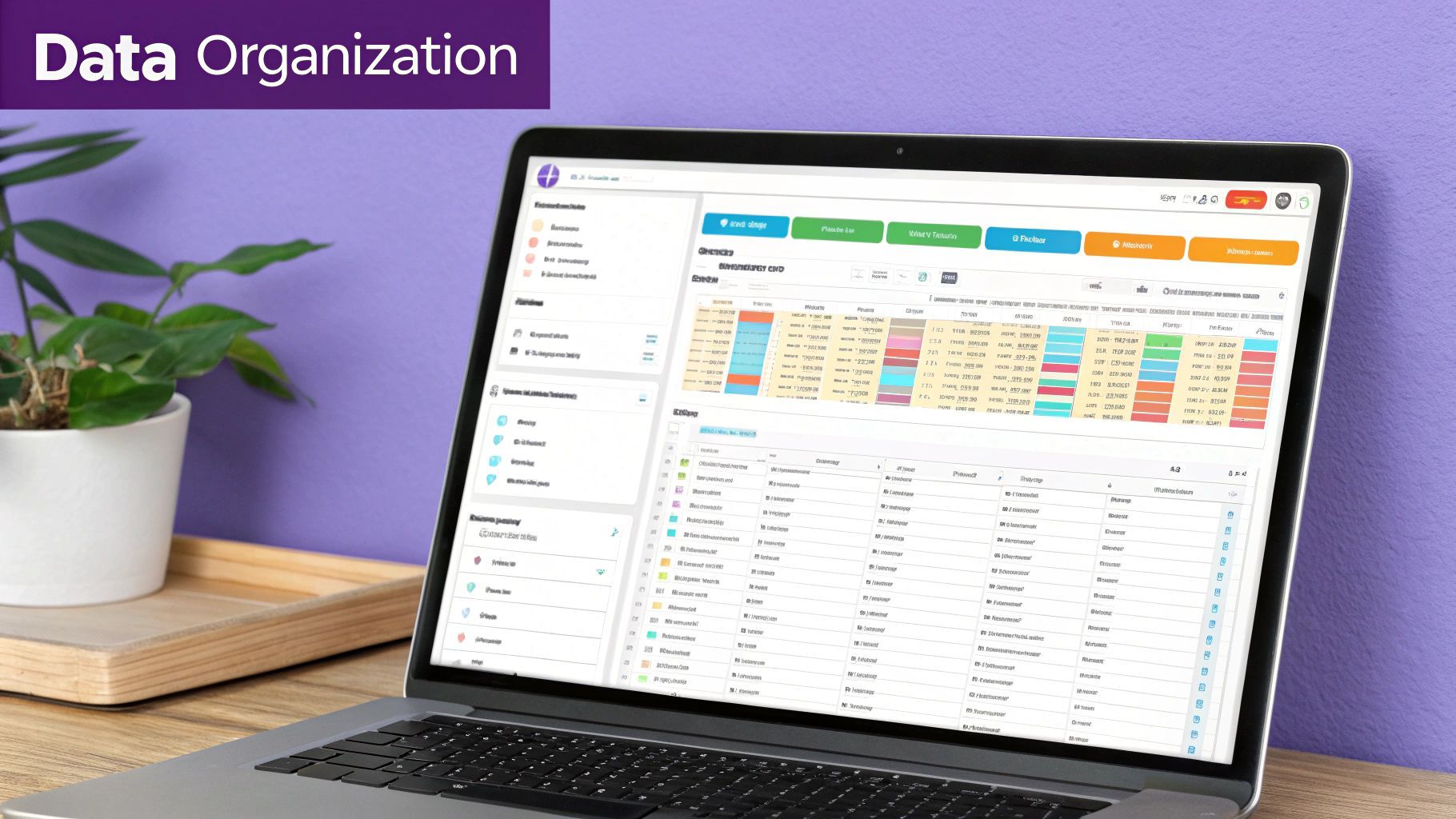
Extracting profiles is just the beginning. The real value comes from turning that raw data into an organized, actionable asset. Without a system, promising leads can quickly become a chaotic mess.
This is where ProfileSpider’s built-in management tools bridge the gap between collection and outreach, helping you organize everything effortlessly.
Instead of wrestling with clunky spreadsheets, you can create custom lists directly within ProfileSpider. As a recruiter juggling multiple roles, you can create lists like "Senior Software Engineers" or "Bay Area Product Managers" in seconds, keeping your candidate pipelines separate and organized.
Tagging and Filtering for Precision
Beyond lists, you can add custom tags for even more granular control. A sales pro might tag prospects with labels like #Q4-Prospect or #High-Intent. A recruiter could use tags like #Java or #Remote-Open. This simple step makes filtering your entire database incredibly easy.
Need to find every senior engineer with Java skills you've ever scraped? Just filter by the #Java tag. This transforms your collection of profiles into a powerful, private database that lives right in your browser.
Your goal isn't just to export LinkedIn profiles; it's to create clean, segmented lists that are ready for immediate use. Proper organization is what bridges the gap between raw data and successful outreach.
The landscape of data export has evolved significantly. While LinkedIn's native options have improved, third-party solutions offer far more flexibility for real business workflows. You can explore these advancements in LinkedIn data export tools to see what's possible today.
Preparing Your Data for Export
Once everything is organized, exporting your data is simple. ProfileSpider lets you export to CSV, JSON, or Excel.
The best part is the customizable export. You can choose exactly which data fields to include. If you’re preparing a list for import into HubSpot or Salesforce, you can select only the columns your CRM needs. This saves you a massive headache, letting you skip the tedious spreadsheet cleanup and get straight to your next sales or recruiting task.
Your Questions Answered
Even with the best tools, it's normal to have questions, especially when it comes to data privacy and accuracy. Here are the answers to some common concerns from recruiters and sales professionals.
Is Exporting LinkedIn Profiles Legal and Safe?
Exporting public data is a standard practice in lead generation and talent sourcing. The key is to do it responsibly, respecting platform terms and privacy laws like GDPR. This is why choosing a privacy-first tool is non-negotiable.
ProfileSpider was designed with this in mind. It stores 100% of your extracted data locally on your computer using IndexedDB. Nothing is ever sent to external servers without your consent. This gives you complete control and helps ensure your process is compliant.
For a deeper analysis, we've put together a full guide on whether website scraping is legal that breaks down the nuances.
How Accurate Is the Extracted Data?
The accuracy of modern AI-powered tools is remarkable. ProfileSpider doesn't just grab random text; its AI intelligently identifies and extracts the correct fields—names, job titles, company details—and is smart enough to adapt even when LinkedIn updates its page layouts. This approach virtually eliminates the typos and copy-paste errors inherent in manual data entry.
Can I Use This with Sales Navigator or Recruiter?
Yes. Since ProfileSpider is a browser extension, it works seamlessly on top of any version of LinkedIn you're using. Whether you're on a standard profile, a Sales Navigator search, or a Recruiter project page, the simple one-click workflow remains the same. It’s an essential part of the toolkit for any professional leveraging LinkedIn's premium platforms.