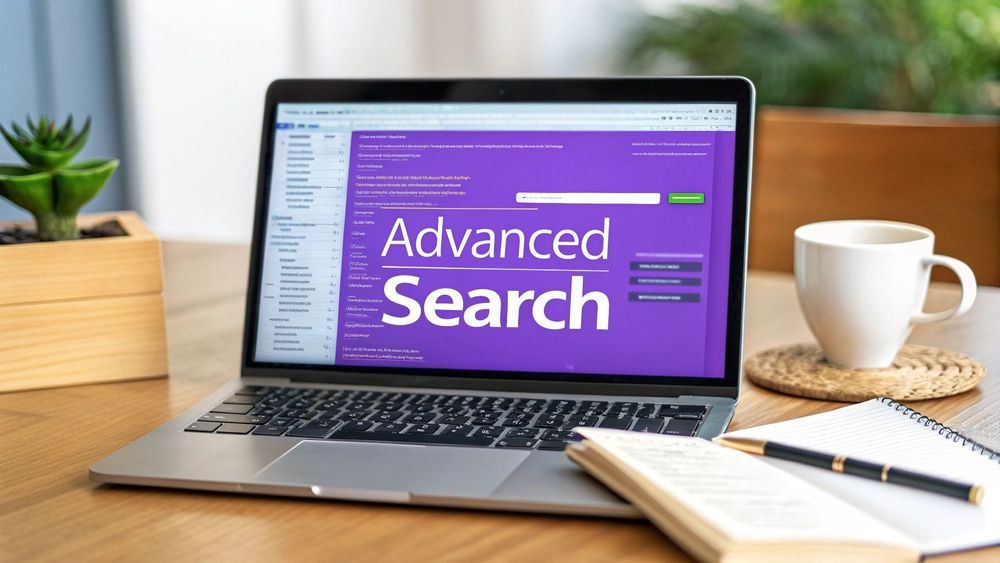Trying to find a specific profiles can feel like you're searching for a needle in a digital haystack. For recruiters, sales teams, and marketers, this is a daily challenge. The good news is there’s a way to turn a regular search engine into a razor-sharp tool for lead generation: it's called Boolean search.
This isn't some complex coding language. It’s a straightforward technique using simple commands—operators—to combine keywords. Think of it like building a smart filter for the entire internet. You can join a name, a company, a job title, and even a location into one powerful query that zeroes in on the exact contact info you need, saving hours of manual work.
So, What Exactly Is Boolean Search?
At its core, Boolean search is just a way of giving search engines more specific instructions. Instead of vaguely typing "John Doe sales manager Innovate Inc email" and hoping for the best, you build a logical command that tells Google precisely what to find and, just as importantly, what to leave out.
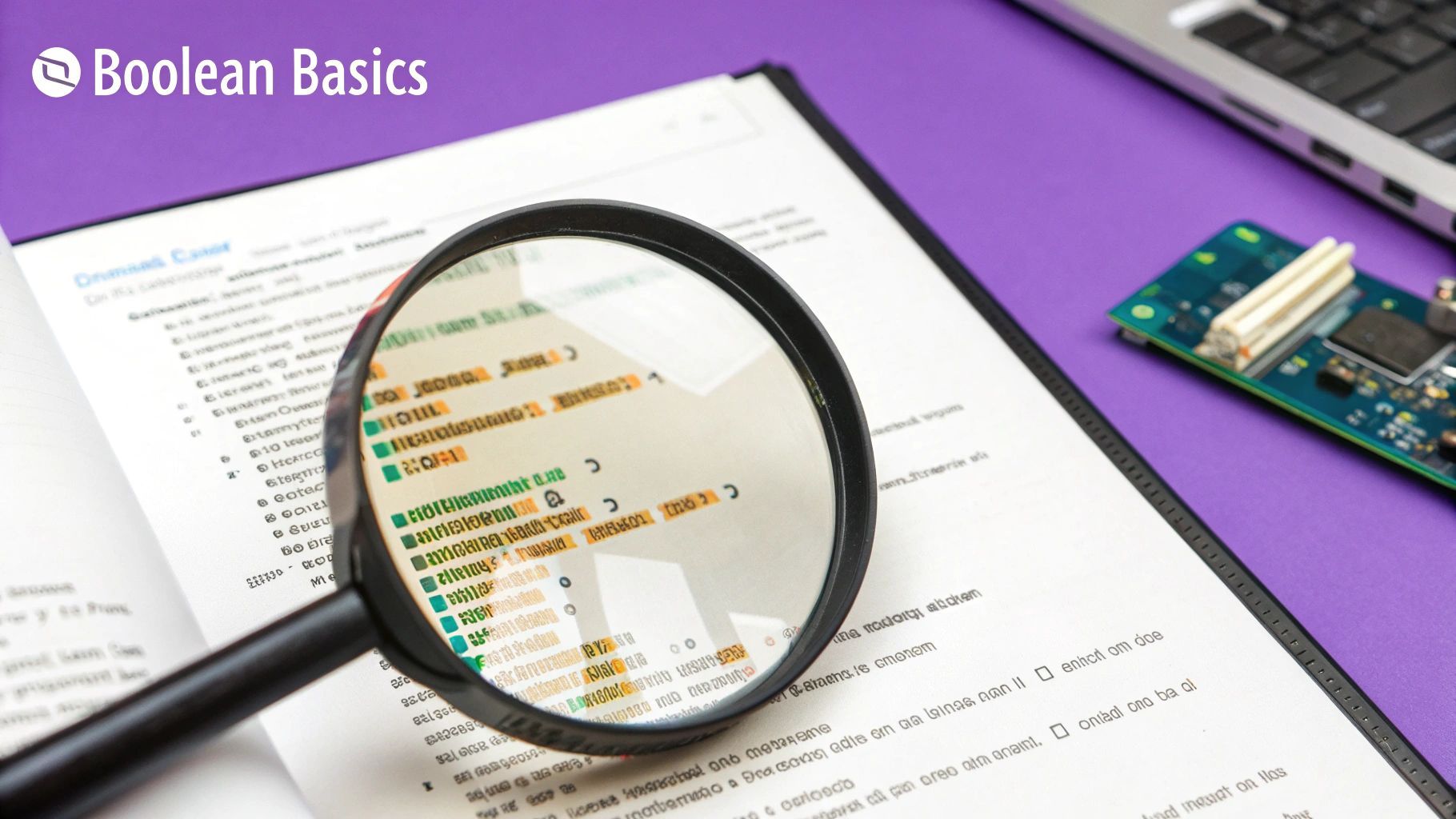
This method is an absolute game-changer for anyone in sales, marketing, or recruiting. It transforms a broad, frustrating search into a targeted mission, saving you hours of sifting through junk results. These techniques, which are actually based on mathematical logic from the 19th century, have become a cornerstone of modern sourcing. Getting it right can slash irrelevant results by over 60%, which is a massive efficiency boost for any professional.
Before we dive into building our own strings, it helps to get familiar with the basic building blocks. These operators are the heart of every Boolean query.
Core Boolean Operators at a Glance
| Operator | Function | Example Usage |
|---|---|---|
| AND | Narrows your search. Tells the search engine to find pages containing all your keywords. | "Jane Doe" AND "Acme Corp" |
| OR | Broadens your search. Finds pages containing either one of your keywords. | "VP of Sales" OR "Sales Director" |
| NOT | Excludes terms. Filters out pages that contain a specific keyword. | "Acme Corp" NOT "jobs" |
| " " | Exact phrase. Searches for the precise phrase inside the quotation marks. | "Director of Marketing" |
| ( ) | Groups terms. Combines multiple operators to create a more complex command. | (sales OR marketing) AND "manager" |
Think of these as your new toolkit. Mastering them is the first step toward pulling accurate contact information out of the web with ease.
Why This Matters for Your Day-to-Day
For anyone whose job involves outreach, getting the right email address is the critical first step. It's the difference between your message landing in the right inbox and it disappearing into the void. A wasted effort.
Boolean search gives you the power to:
- Pinpoint Key Decision-Makers: Zero in on the direct email of a hiring manager, a C-level executive, or a specific potential client.
- Build Hyper-Targeted Prospect Lists: Quickly pull together contact information for an entire department within a target company.
- Verify and Cross-Reference Information: Confirm an email's validity by seeing how it appears across different public sources and websites.
While this guide is all about mastering Boolean search, it's also smart to explore other effective methods for finding company email addresses to round out your strategy. But honestly, learning Boolean logic gives you a repeatable, powerful skill you can use in any sourcing task you ever face.
Getting the Hang of the Core Boolean Search Operators
To get any good at finding emails with Boolean search, you need to get comfortable with its five core building blocks. Think of them less as code and more as simple commands that turn a regular search engine into a seriously powerful tool for digging up contact info that's hiding in plain sight.

Let's walk through each one with a real-world scenario. Say you’re a recruiter trying to track down a "Senior Product Manager" who works at "Innovate Inc." and is based in "New York." The end goal is to find their professional profile and, with any luck, their email address.
Lock in Exact Phrases with Quotation Marks
First up, quotation marks ("") are your best friend. They're basically non-negotiable for any search that involves more than one word.
If you just type Senior Product Manager into Google, it’s going to look for pages that have those three words somewhere on the page, in any order. The results will be a mess. But when you use "Senior Product Manager", you're telling the search engine to only show you results where that exact phrase appears. It’s the fastest way to get precise.
Combine Keywords with AND
Next, you need to connect your ideas. The AND operator narrows everything down by making sure all your search terms show up in the results. It's how you link your core concepts together.
To find our target, your string now becomes: "Senior Product Manager" AND "Innovate Inc." AND "New York". Simple, right? Now, every single result has to contain all three of those exact phrases.
This small change makes a huge difference. You're no longer digging through every Senior Product Manager on the planet—just the ones connected to the right company and location.
Filter Out the Noise with NOT
Now it's time to clean things up. The NOT operator is your filter. I can’t tell you how many times my searches get clogged up with job postings, news articles, or press releases. You can get rid of all that junk by telling the search engine what to ignore.
A more refined search might look like this: "Senior Product Manager" AND "Innovate Inc." NOT "jobs" NOT "careers". This immediately weeds out pages that are almost certainly job ads, pushing you closer to finding the actual person's profile.
Broaden Your Horizons with OR and Parentheses
Finally, we have OR to expand your search and parentheses () to group things together. This combo is a lifesaver when a role could have a few different common titles.
Let's build a slightly more advanced query: ("Senior Product Manager" OR "Lead Product Manager") AND "Innovate Inc.". The parentheses tell the search engine to look for either of those titles, but no matter which one it finds, it must also be paired with the company name. This kind of flexibility is key to uncovering more potential leads you might have otherwise missed.
While getting good with these operators is an invaluable skill, it's also a completely manual process. For recruiters who need to move fast, building and tweaking these strings for every single candidate can become a massive time sink. It's why many pros eventually turn to the best chrome extensions for recruiters to speed up their workflow.
Building Your Boolean Search String
Alright, let's move from theory to practice. Knowing the operators is one thing, but stringing them together to actually pull an email out of the vastness of the internet? That’s where the magic happens. We’ll build a query from the ground up.
Let's say you're in sales and need to get in touch with the "Head of Sales" at a company called "QuantumLeap Inc." The goal is simple: find their email and start a conversation.
Starting with the Basics
Your first pass should be clean and direct. The idea is to combine the job title and the company name, using quotes to lock in the exact phrases and the AND operator to make sure both appear in the results.
A good starting point looks like this: ("Head of Sales" OR "Sales Director") AND "QuantumLeap Inc."
This search will likely surface LinkedIn profiles, company 'About Us' pages, or maybe a press release. Your job is to scan these results for a name. Let's imagine you find one: Sarah Jenkins.
Now you have a name to work with. The process from here is all about refining the search.
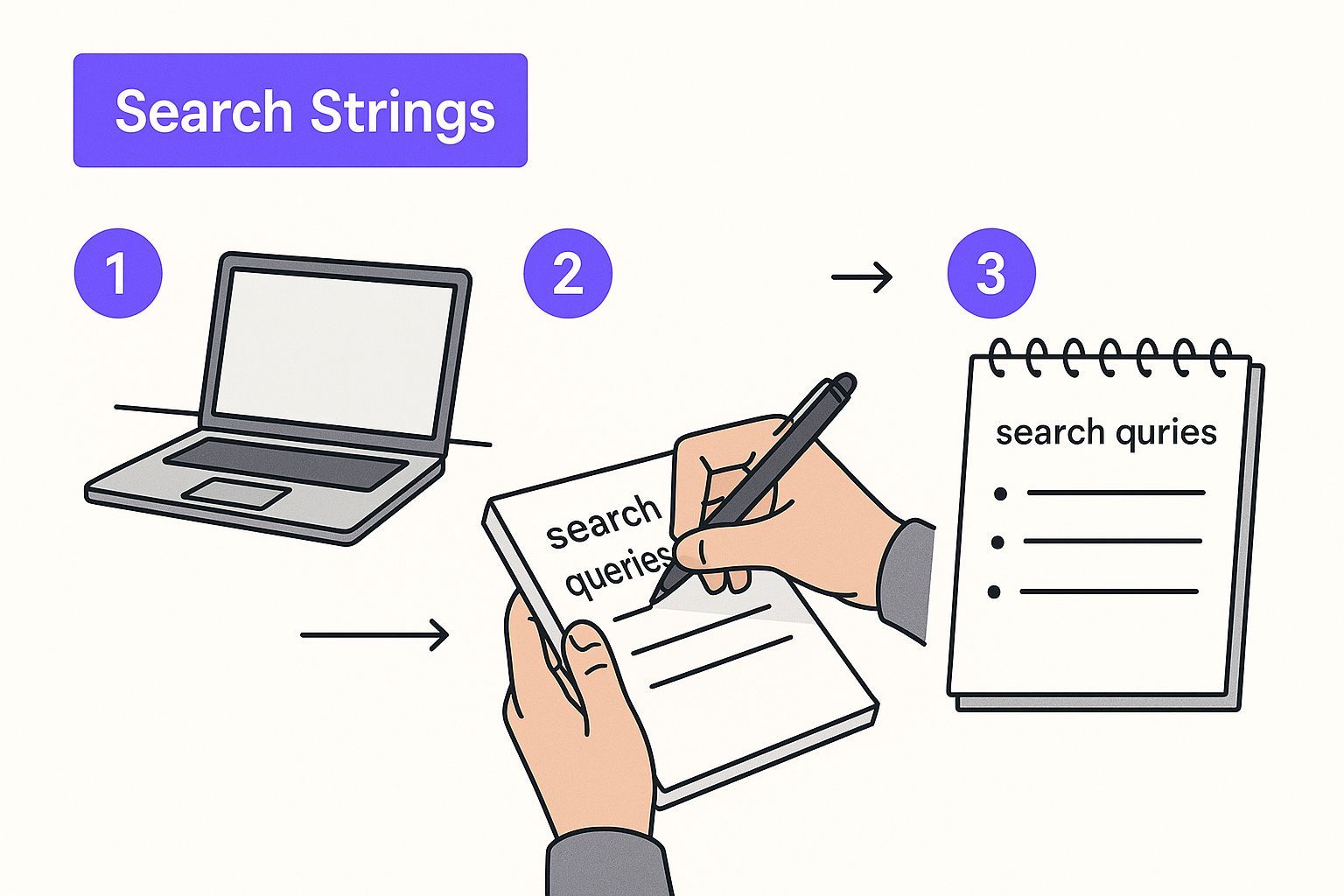
As you can see, you start broad to get a lead, then you start adding layers to zero in on the specific contact info you need.
Layering in Email Formats
Okay, you have a name and a company. Now for the actual hunt. Most companies use a handful of predictable email formats, and we can use the OR operator and parentheses to check for a bunch of common patterns all at once.
Let's build out our search for Sarah Jenkins at QuantumLeap Inc. with some likely email formats:
"Sarah Jenkins" AND "QuantumLeap Inc." AND (sjenkins@quantumleap.com OR sarah.jenkins@quantumleap.com OR sarahj@quantumleap.com)
What this query does is tell the search engine to only show pages that mention her name, her company, and at least one of those email combinations. You're basically asking Google, "Has any of these specific email addresses ever been listed publicly?"
Pro Tip: Don't forget to scan the search result snippets. Often, the email address will pop right up in the short description under the page title, saving you the hassle of even clicking the link.
Refining and Interpreting the Results
If that search comes up empty, don't sweat it. It happens. Her email might be listed on a personal portfolio site, a conference speaker bio, or a professional directory instead. Time to broaden the search a bit. We can do this by dropping the specific email formats and just adding the word "email" or "contact."
Try this: "Sarah Jenkins" AND "QuantumLeap Inc." AND (email OR contact)
This less restrictive query is fantastic for uncovering those contact pages or profiles where an email address is mentioned in plain text. Of course, this means you'll have to do some manual scanning, clicking through pages to find what you're looking for.
This multi-step, trial-and-error approach is powerful, but it definitely highlights the more tedious side of manual sourcing. It’s a world away from the one-click AI-powered extraction you get with a tool like ProfileSpider, which can find and save verified contact info for you in an instant, right from a social profile page.
Digging Deeper with Advanced Boolean Operators
Once you have the basics down, it’s time to start using the more advanced operators. This is where you can really start to uncover leads that are practically invisible to anyone doing a standard search. These are the techniques that separate the pros from the casual searchers, letting you zero in on exactly what you’re looking for with scary accuracy.
One of the most powerful tools in your arsenal is the site: modifier. This little command tells Google to search only within a single website. For recruiters and salespeople, this is an absolute game-changer. You can use it to search for a "software engineer" exclusively within LinkedIn profiles (linkedin.com/in/) or hunt for a marketing contact on a company's "About Us" page.
Unlocking Hidden Information
The real magic happens when you start combining the site: modifier with other operators. That’s how you build queries that are incredibly specific and effective.
site:linkedin.com/in/ "Software Engineer" "Google" "University of California": This finds public LinkedIn profiles for software engineers who currently work at Google and also list the University of California in their profile.site:about.company.com (marketing OR communications) AND email: This searches a company’s about page for anyone in marketing or communications, and also looks for the word "email"—a classic move for finding direct contact info.
Another incredibly useful operator is filetype:. This tells the search engine to look only for specific kinds of files, like PDFs or Word documents. I often use this to find résumés or contact lists that have been posted publicly but aren't on a normal webpage. For instance, a quick search for “John Doe” resume filetype:pdf can instantly pull up a PDF résumé that almost certainly contains an email address.
The power comes from layering these commands. Imagine you want a list of people who attended a specific conference. You could try something like
site:conference-name.com filetype:pdf (attendees OR speakers). This is how you find curated lists of prospects in just a few minutes.
Finding Variations with Wildcards
What happens when you aren't sure of the exact job title? This is where the asterisk (*) comes in. It acts as a wildcard, filling in the blanks for you.
A search for "Sales *" will pull up results for "Sales Manager," "Sales Director," "Sales Associate," and just about any other variation you can think of. It's a simple trick that stops you from missing out on great leads just because they use a slightly different title.
Mastering Boolean search is a critical skill for anyone in lead generation, and it's a topic that frequently comes up at top digital marketing and advertising conferences. The precision it offers is so powerful that it's even used in forensic investigations to sift through massive amounts of digital communication. Investigators can use queries like "invoice AND payment NOT refund" to filter thousands of emails and isolate suspicious activity. You can learn more about how email forensics uses Boolean logic on mailxaminer.com.
Ditching Manual Queries for a One-Click Alternative
Let's be real: as powerful as Boolean search is, it's still a completely manual slog.
Crafting that perfect search string takes time and a decent amount of trial and error. One misplaced parenthesis or a forgotten quotation mark can completely tank your search, forcing you to start all over again. For busy recruiters and sales pros, that time is money.
This is exactly where modern, no-code scraping tools completely change the game. Instead of spending ten minutes tweaking a complex query, you can get the same—or often better—results with a single click.
From Manual Searches to Automated Extraction
Think about the typical workflow. You land on a prospect's LinkedIn profile. You have to copy their name, title, and company, then flip over to Google and start building out your Boolean string. You'd test a few different email formats, sift through the search results, and hope for a direct hit.
With an AI-powered tool like ProfileSpider, the process becomes instant. You just click one button. The extension immediately pulls all the professional data available—names, job titles, companies, locations, contact info, and social links—and saves it right in your browser. All data is stored locally, ensuring you maintain complete privacy and control.
You’re no longer hunting for data; you're simply collecting it. That shift saves countless hours, letting you focus on actual outreach and building relationships instead of getting bogged down in tedious search syntax.
Here’s what that one-click extraction looks like inside the ProfileSpider extension.
The tool instantly grabs the profile data and organizes it into clean, structured fields. No more manual copy-pasting or data cleanup. You can even export the organized data directly to your CRM or ATS.
For any busy professional, the benefits are obvious:
- Speed: What takes several minutes with Boolean search takes just a few seconds with an automated tool.
- Accuracy: AI-powered extraction is far less prone to human error, so you can trust the data you're collecting.
- Efficiency: You can scrape multiple profiles from a single search results page, helping you build targeted lead lists faster than ever.
If you're curious about the tech making this possible, you can learn more about how an AI scraper can interpret and extract data from virtually any website. It's a fundamental shift away from the manual, command-based world of Boolean logic.
Common Questions About Boolean Email Searches
Even when you've got the basics down, you're bound to hit a few snags. It happens to everyone. Let's walk through some of the most common questions and sticking points people run into when using Boolean logic to find contact info.
What Are the Most Common Mistakes?
It’s almost always the little things that trip people up. Tiny syntax errors can completely break a search string, and I see the same ones pop up time and again.
Forgetting to wrap a multi-word phrase like "Product Manager" in quotation marks is a classic. So is mixing up the AND and OR operators—a simple mistake that sends your search in a completely wrong direction.
Another big one? Getting way too specific, way too fast. People build these incredibly restrictive strings that corner the search engine into a dead end, returning zero results. The trick is to start broad, see what comes back, and then slowly add more terms to narrow it down. Oh, and don't forget parentheses to group your ideas together; without them, Google might completely misunderstand what you're trying to do.
These small slip-ups can easily derail your search. It's a key reason why automated, no-code scraping tools are often a more reliable and efficient choice for busy professionals.
How Can I Use Boolean Search on LinkedIn?
This is a great trick. You can actually run a Boolean search on public LinkedIn profiles right from Google by using the site: operator. It’s a simple command that tells the search engine to only look for results on that specific website.
For instance, you could try a query like this:
site:linkedin.com/in/ "Head of Marketing" AND "TechCorp"
This will pull up public LinkedIn profiles that fit your criteria. It's fantastic for identifying the right people, but the job isn't done. You'll still have to click into each profile and hunt for an email address manually. In contrast, ProfileSpider automates this process, letting you extract verified contact data directly from any profile page with just one click.
Is Finding Emails This Way Legal?
Yes, using a search engine to find information that's already publicly available is perfectly legal. At its core, a Boolean search is just a smarter way to filter information that people or companies have already decided to share online.
The important distinction, however, is how you actually use that information. The responsibility is on you to make sure your outreach complies with data privacy laws like GDPR or CAN-SPAM. To get a better handle on this, check out our guide on whether website scraping is legal to ensure your efforts are always on the right side of the law.